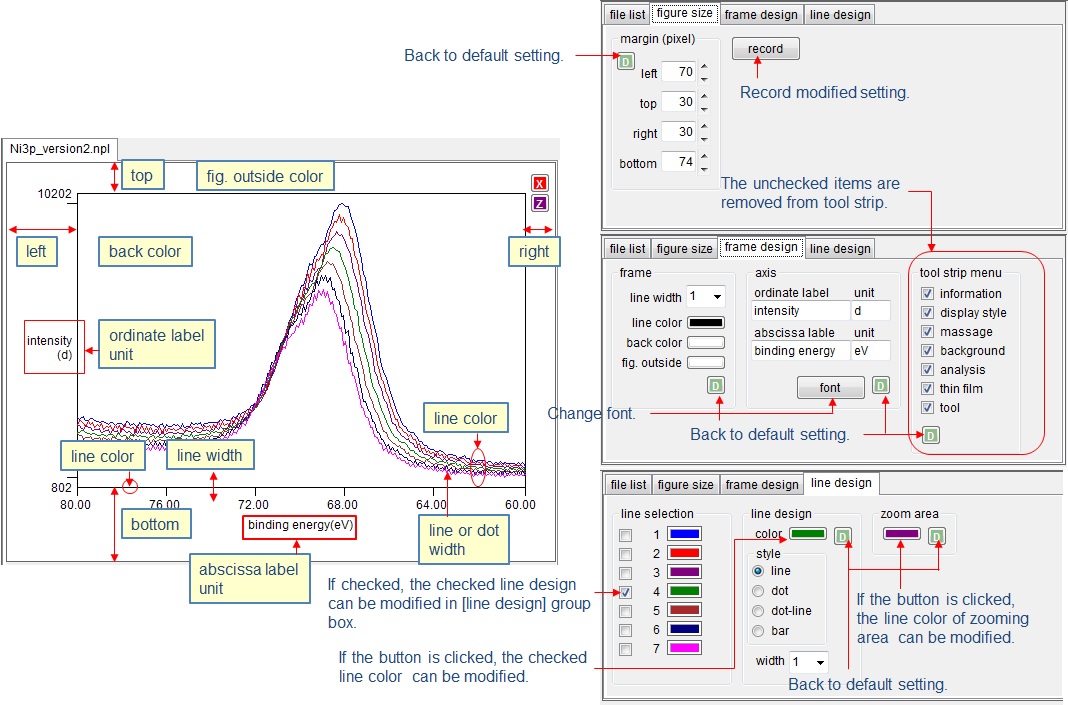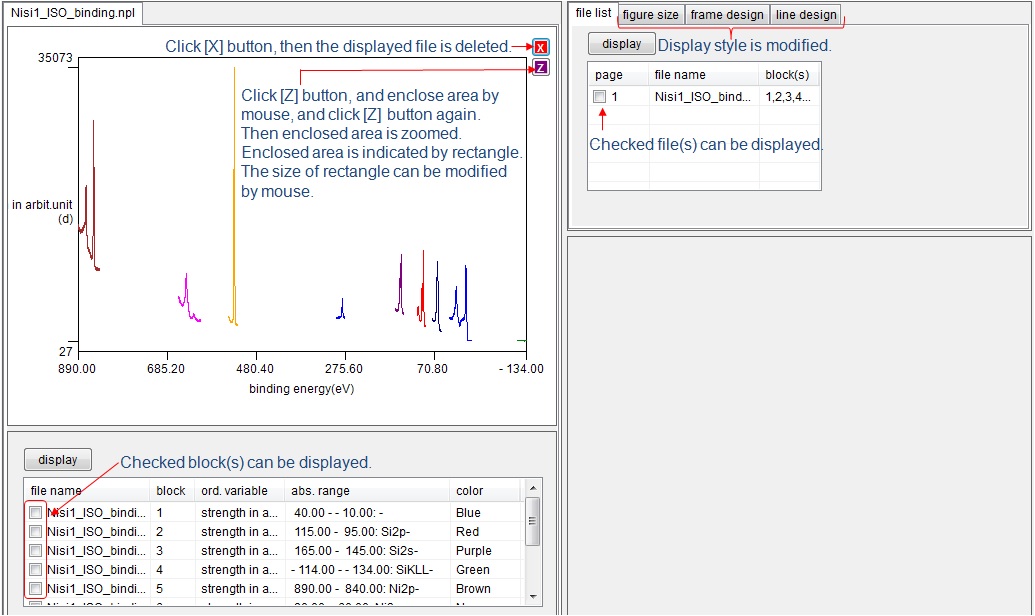
Display figure
By selecting [File] - [Open], selected data file is displayed. If the data file is [csv], [xls] or [xlsx], the conversion process automatically starts, and the data is converted to [ISO] format. The list of blocks in the data file is displayed in the list box at the bottom part of the figure. The file name is added in the list
box at the right side of the figure.
Delete displayed file
If red [X] button is clicked, the displayed figure is deleted from COMPRO. If purple [Z] button is clicked, spectral region can be zoomed.
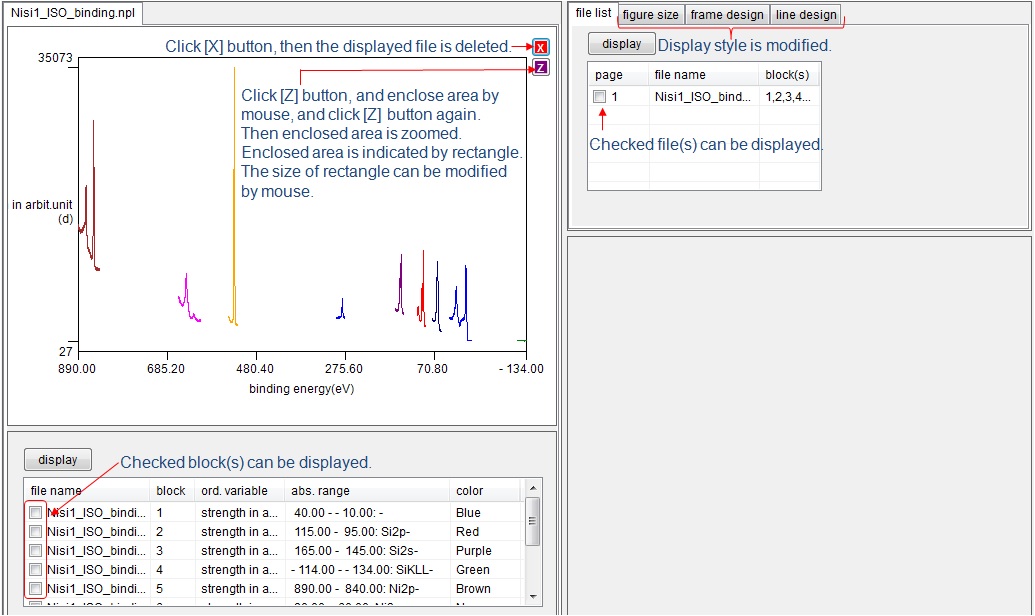
Zoom spectra
Click [Z] button, and enclose area by mouse, the instruction message appears with red [R] button. Enclosed area is indicated by rectangle, and the size of rectangle can be modified by a mouse. If [Z] button is clicked again, the enclosed area is zoomed. If [R] button is clicked, [zooming range] dialogue box appears. Adjust zooming range by using VScrollBars in [zooming range] dialogue. After confirming the zooming range, click [zoom] button. Then enclosed area is zoomed. After zooming, green [X] button appears. If green [X] button is clicked, zooming is cancelled.
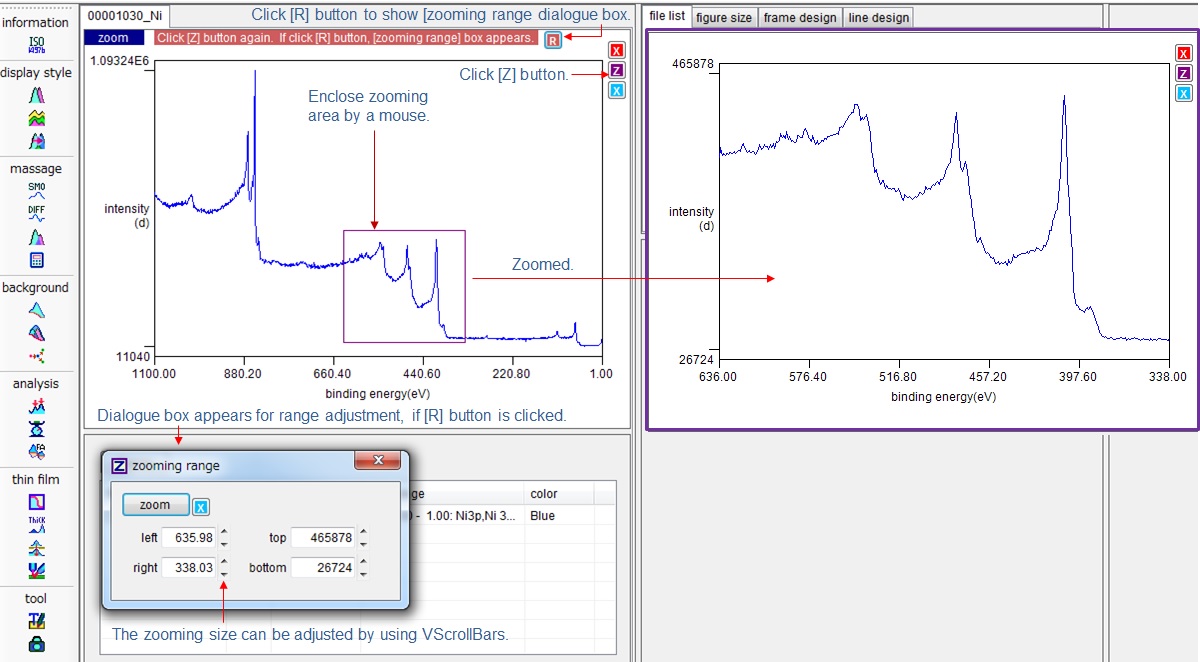
Simultaneous display of the spectra of different files.
Spectra from different files can be displayed simultaneously. Click check boxes in the list view in [file list], and click [display] button. Then the spectra of checked files are simultaneously displayed.
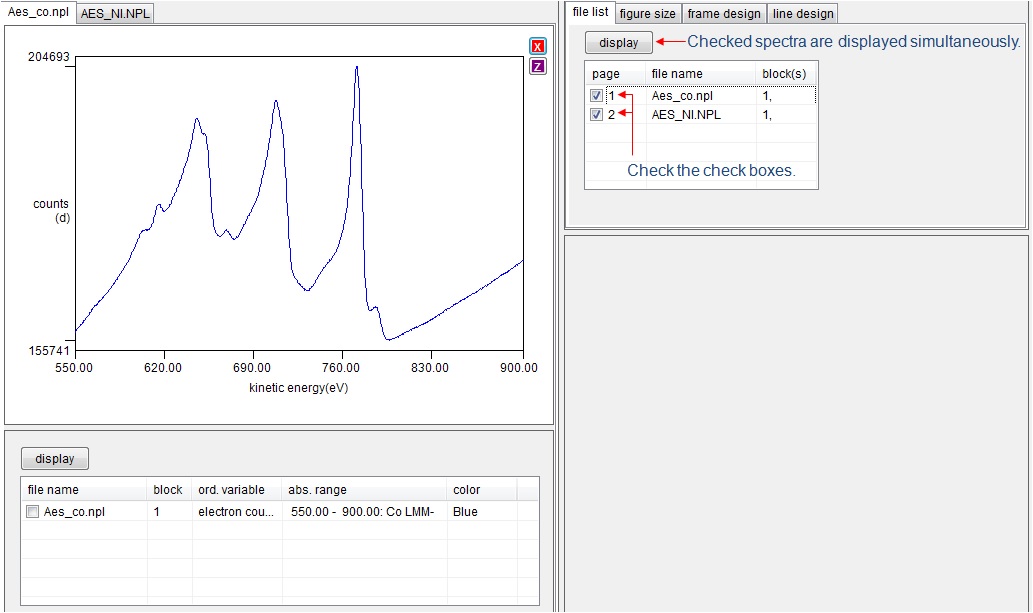
The new name is assigned to the displayed spectra.
Create a new file
Spectra from different files can be displayed simultaneously. This displayed "combined" file can be saved with new file name, when [File] - [Save] menu is selected.
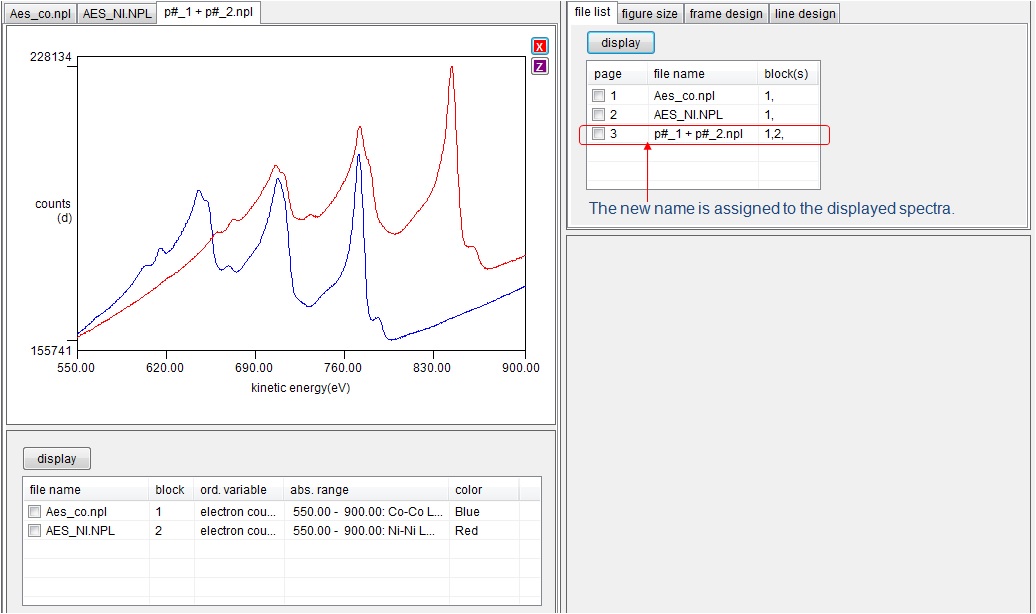
Modify figure design
Select one of tabs at the right side of figure.
[figure size]
By changing the margin size, the figure size can be changed. If [record] button is clicked, the newly set size is recorded. If blue [D] button is clicked, the figure size becomes default value.
[frame design]
Background color, frame size, frame color, abscissa and ordinate names, fonts can be modified. If tool strip menu at the left side of screen is too long, the displayed number of menus can be adjusted by checking the check boxes in [too strip menu] group box.
[line design]
Line style (line, dot, dot-line, bar) and line color of figure can be modified.