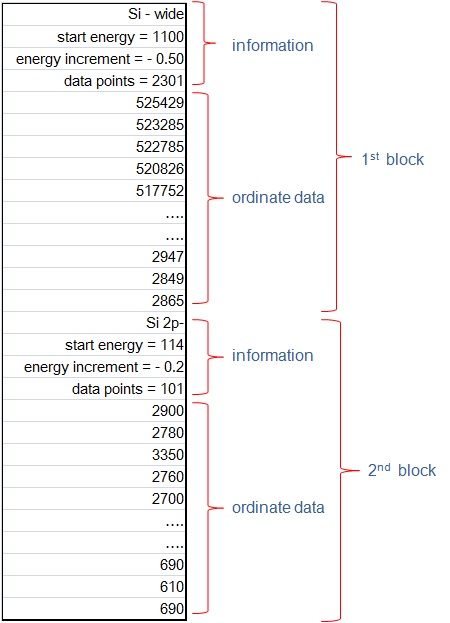
If [File] - [Open] menu cannot read a data file, or cannot convert a data file, [File] - [Convert to ISO format] menu may convert a data file (text, csv or Excel) to ISO 14976 format. This routine can convert data file to ISO 14976 format, if data file is [NORM], [SDP] or [SDPSV] (refer to [Abbreviation in ISO14976]).
Single column data file
Single column data file usually contains ordinate (count) data, and information of abscissa (energy) scale. If the data file contains plural blocks, COMPRO finds the separator automatically.
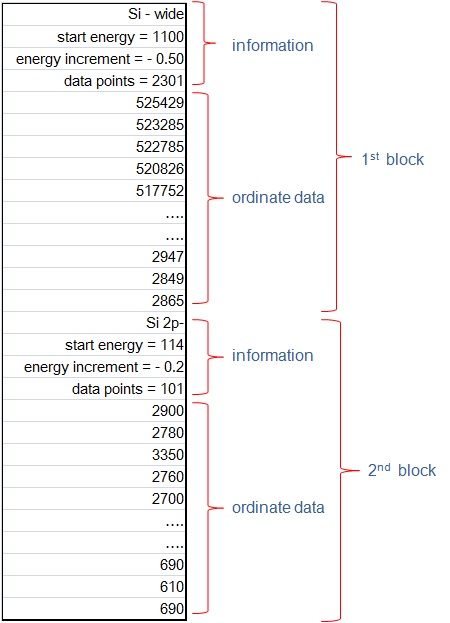
By selecting [File] - [Convert to ISO format] menu, [open dialog box] will open. After selecting a file, the numeric data are considered to be count data and displayed. Click [separate] button, then the displayed spectrum is automatically separated, if the spectrum has plural blocks. If the displayed spectrum is not adequate, click orange [X] button. Then the displayed spectrum is erased. In this case the another column number shall be selected.

After clicking [separate] button, the spectrum of the first block is displayed, and the start and the end row numbers are displayed. If the displayed area is not adequate, change the start or end numbers manually. If the spectrum of the first block is confirmed, click [set] button, and select next block number of [block] combo box. If the displayed spectrum of selected block is inappropriate, click blue [X] button in [block] group box. Then that block is deleted from the separation. If the selection of ordinate column(s) is wrong, click orange [X] button. Then the displayed figure is erased, and the selection of ordinate column(s) can be reset. If the block separation is not correct, and should be returned to the default figure, click blue [X] button at the top corner of the screen.

After confirming all blocks of spectra, click [complete] button. Then the data entry screen for ISO will appear. Default entry screen is [experimental]. In this screen, you are requested to enter [institute], [instrument], [operator] and [experiment]. However, these entry items are not mandatory. If necessary, [comment] can also be entered. Select [mode] from combo box. Entry mode can be selected from [NORM], [SDP] and [SDPSV]. The default number of regions is [1], and can be changed manually. The number of blocks are determined automatically, and cannot be changed. After finishing entry screen of [experimental], select a block number tab.
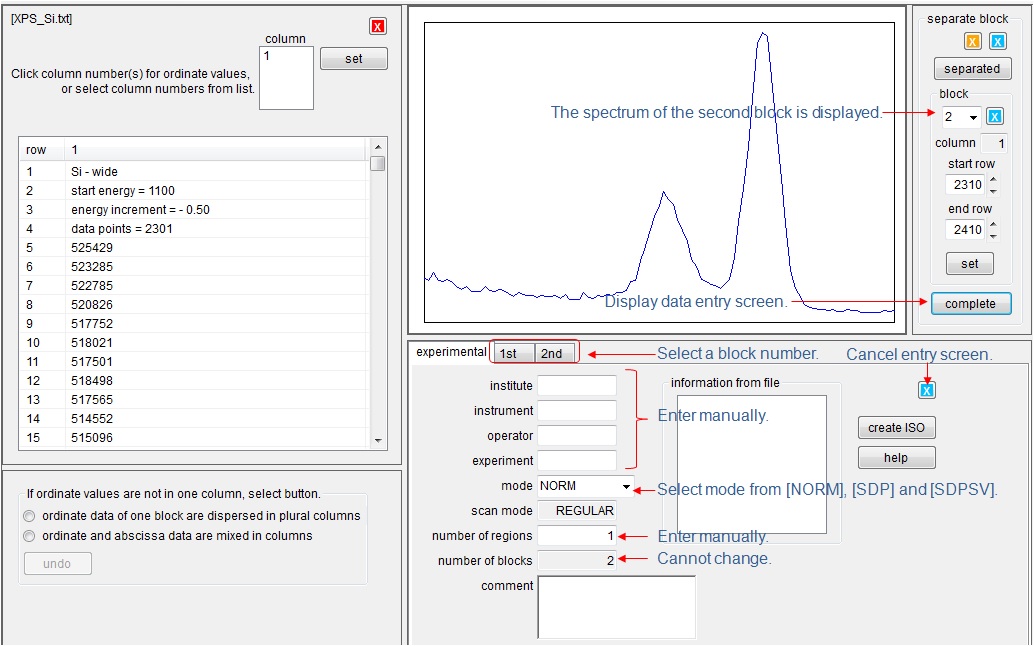
The spectrum of selected block is displayed. Set experimental date. Default text of [technique], [source] , [source energy], [pass energy], [work function], [signal collection time] and [number of scans] are shown, and can be changed manually. In [information from file] box, string data lines of data file are listed. If one of text lines is highlighted, and set focus on one of text boxes, the highlighted text line is copied to the focused text box. If [scan mode] is [REGULAR], [start energy] and [increment] (or [end energy]) must be entered. If [start energy] and [end energy] are entered, [increment] is automatically calculated. [data points] is automatically set, and cannot be changed.
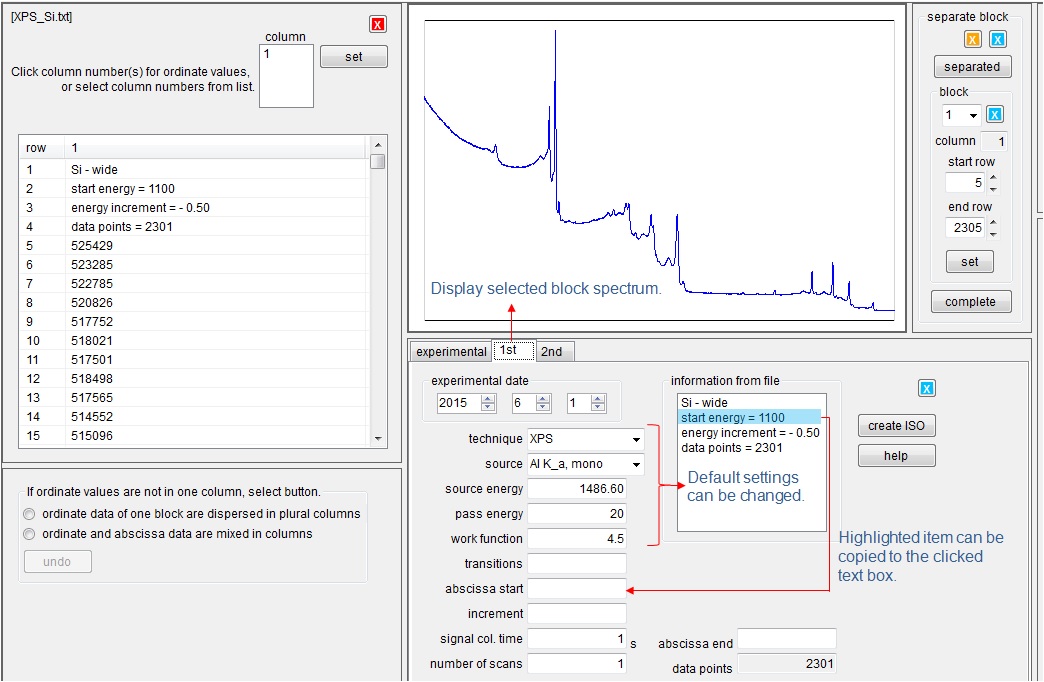
After entering necessary items click [create ISO] button. Then the data file is converted to ISO 14976 format and displayed in main screen. If some of the mandatory items are not entered, the warning message appears. If you want to cancel all items, click blue [X] button.
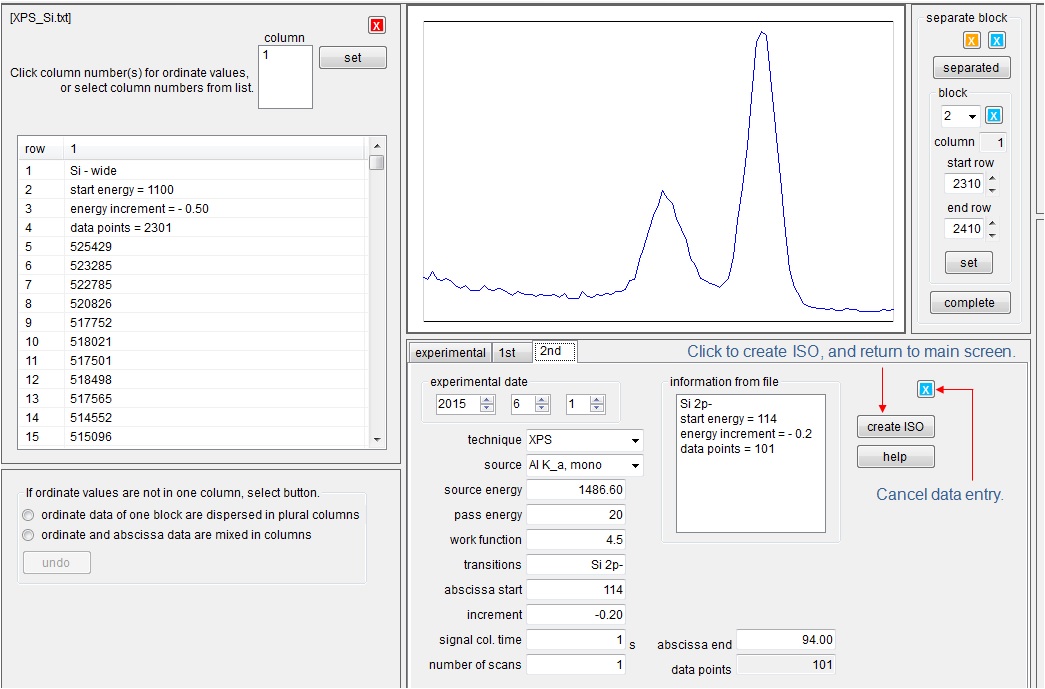
Plural columns data file
Plural columns data file usually has a column for abscissa values and a column for ordinate values.
Two columns data file with plural blocks
The first column of two columns data file is usually for energy scale, and the second column is for count data. Each column is separated to blocks by non numeric cells.
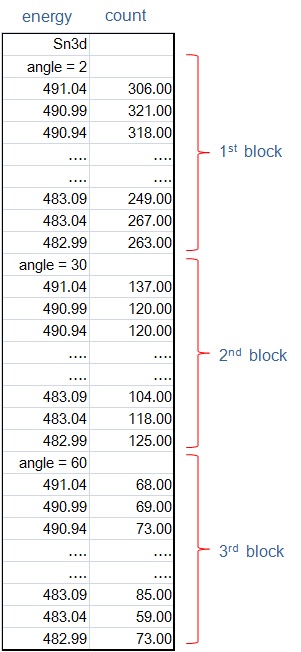
The data of the second column are considered to be count data, and the data are displayed in a figure. If the second column is for count data, click [separate] button. If the spectra are divided to expected blocks, click [complete] button. The data entry screen will appear. If the second column is not for count data, click orange [X] button, and select the different column number from [column] box. After clicking [complete] button, the entry data screen appears. After entering the requested items, click [create ISO] button. Then conversion will finish.
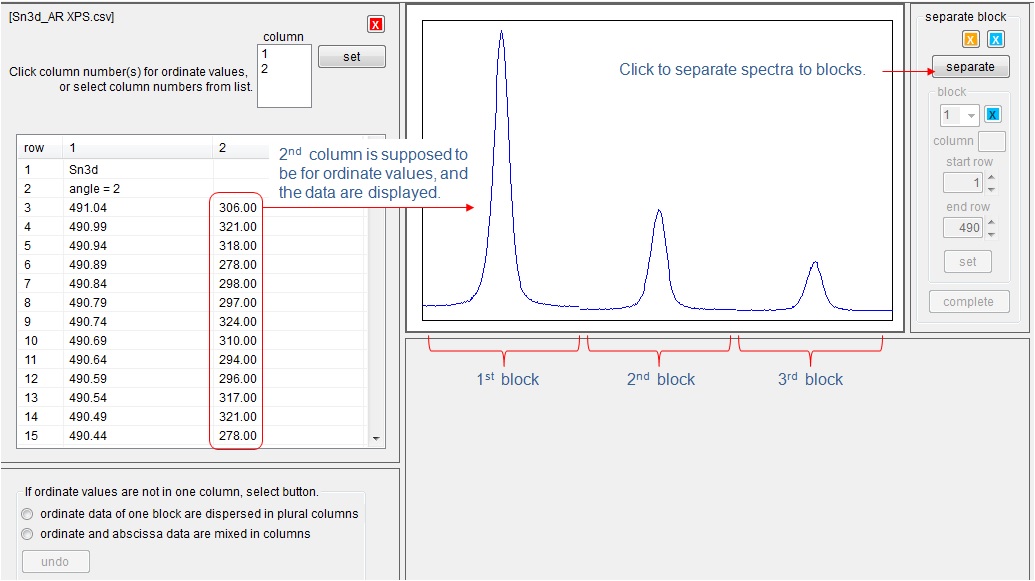
Plural columns for blocks
(1) Each block data are recorded in a separated column. Each block data has columns for energies and counts.
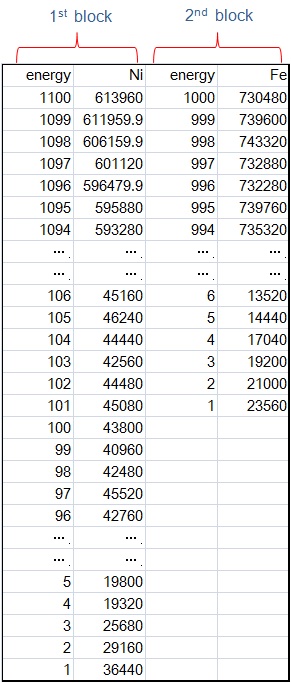
In this case, the spectral data are not automatically displayed. Click the column number to display ordinate values. If you click the column numbers continuously, the spectral data are shown also continuously. Or, if you select plural column numbers by [shift key] - [down key], click [set] button. Then selected columns are displayed. After selecting all the necessary blocks data, click [separate] button. After clicking [complete] button, the selection screen for abscissa values will appear, because there are plural abscissa columns.
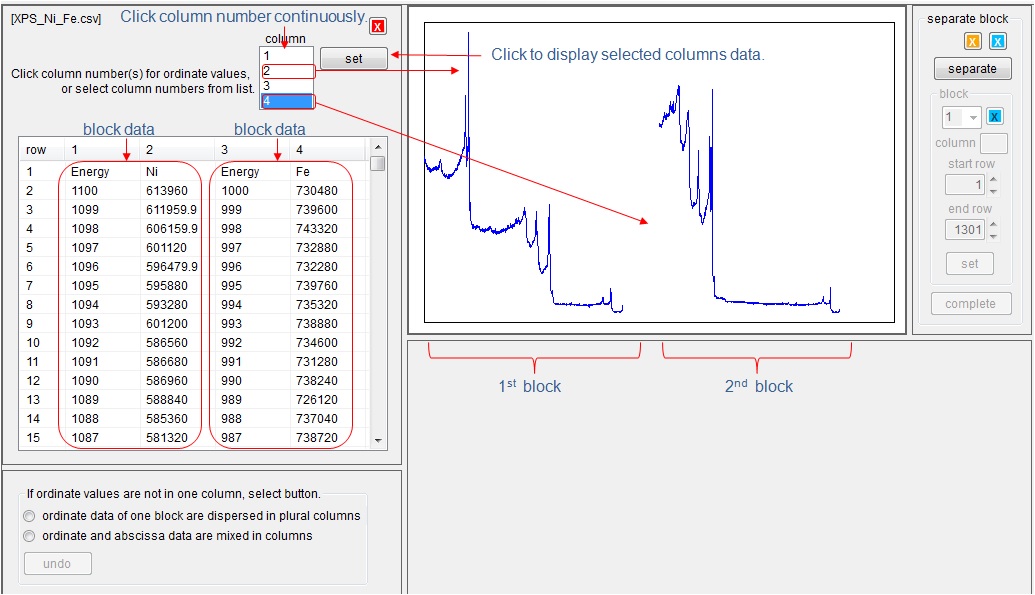
If the abscissa scale is common to all blocks, select single column number of the common abscissa scale. If each block has each abscissa scale column, select all abscissa columns. When the selection of abscissa scales is finished, click [set] button, the entry data screen appears. After entering the requested items, click [create ISO] button. Then conversion will finish. If the abscissa scale data is not necessary, click [ignore] button, though this selection is not recommended.
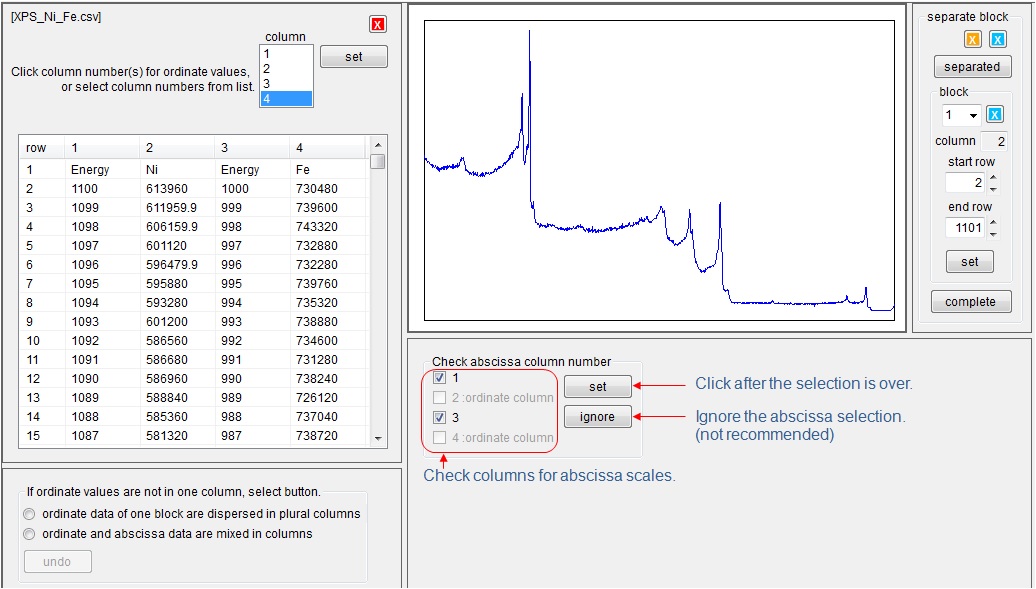
(2) One column for common abscissa scale and plural columns for block count data
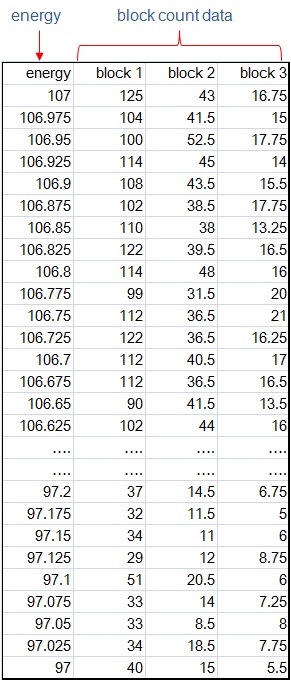
Select plural count data columns for blocks by using [shift key] - [down key], and click [set] button to display selected block data. After selecting all the necessary blocks data, click [separate] button. Confirm all the separated blocks and click [complete] button. After clicking [complete] button, the entry data screen appears. After entering the requested items, click [create ISO] button. Then conversion will finish.
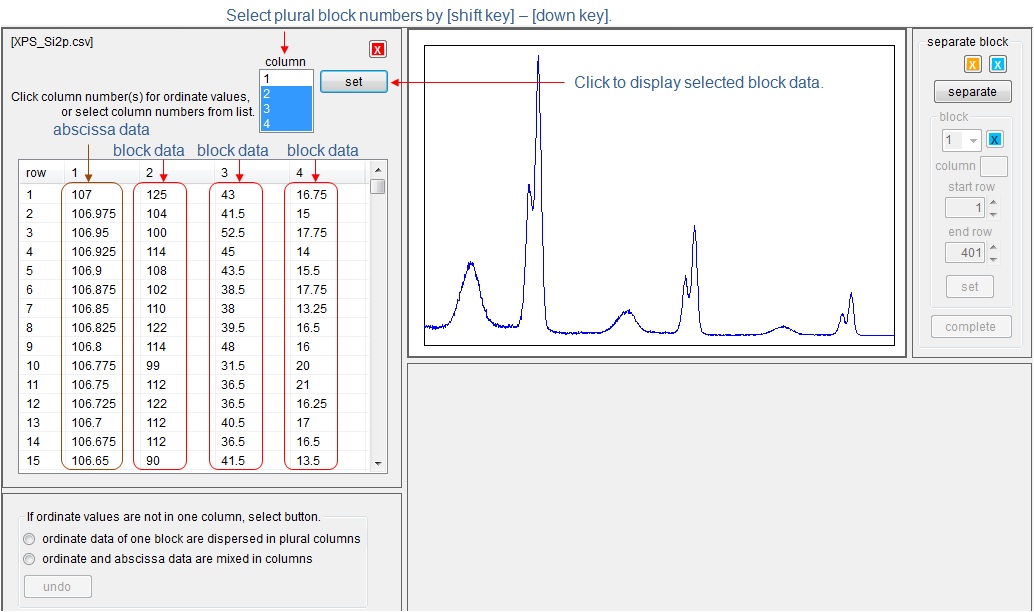
Ordinate values are not in one column
Ordinate data of one block are dispersed in plural columns.
Click [ordinate data of one block are dispersed in plural columns] button. Then all the data are gathered into one column, and displayed. If the selection is wrong, click [undo] button. Then original data structure are displayed in the table.
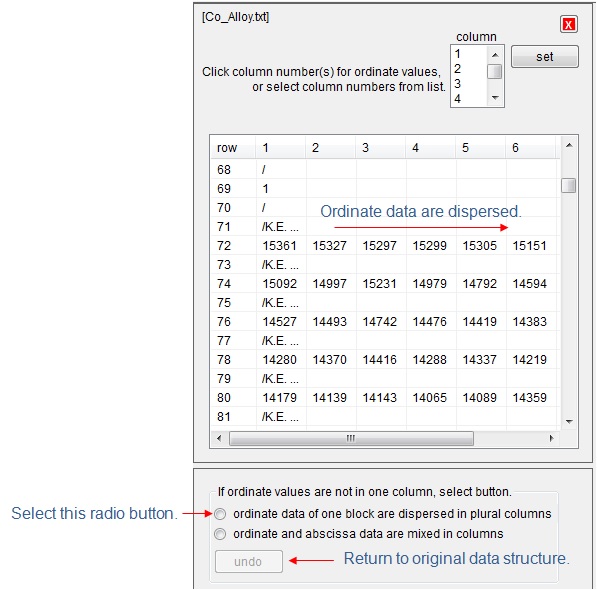
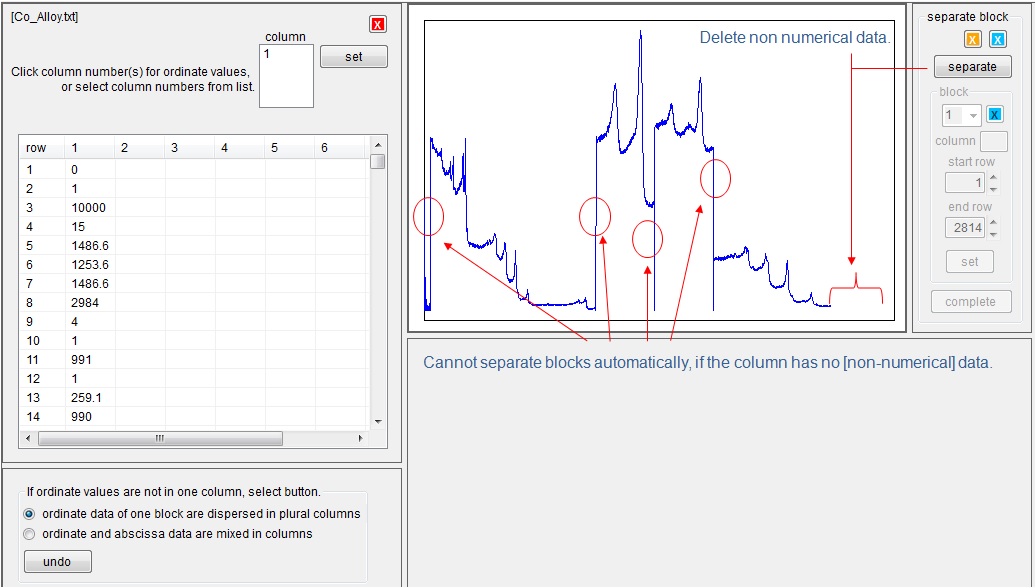
Click [separate] button. Then the non numeric data are deleted. But in this case, all numeric data are considered as count data, and the block separation may be incorrect. Change start and end row numbers to create a correct block data. If the block data are proper spectrum, click [set] button in [block] group box. And if an improper block appears, click blue [X] button in [block] group box. Select next block number from combo box for the next block data setting.

Confirm all the separated blocks and click [complete] button. After clicking [complete] button, the entry data screen appears. After entering the requested items, click [create ISO] button. Then conversion will finish.
Ordinate and abscissa data are mixed in columns
If the ordinate abscissa data are mixed, warning message may appear. In this case, click [ordinate and abscissa data are mixed in columns] radio button. Then edit box for separating ordinate and abscissa data will appear. Move the data to separate abscissa and ordinate values. If this movement is carried out twice continuously, the same action is applied to all the data. Click [complete] button in [edit] box. Then the original structure is modified to separate abscissa and ordinate columns. Click [separate] box, and set all blocks. After clicking [complete] button, the entry data screen appears. After entering the requested items, click [create ISO] button. Then conversion will finish.
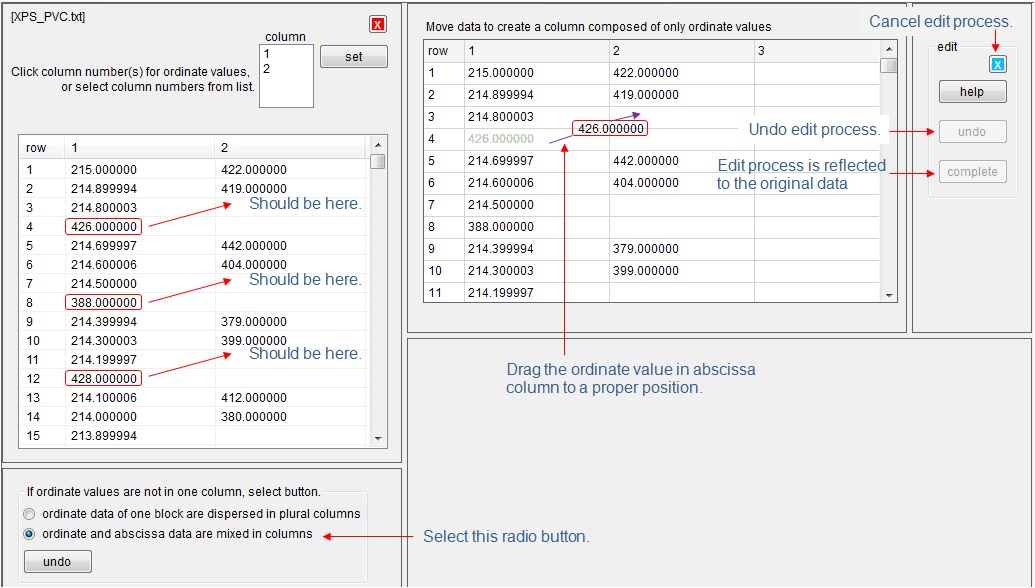
Excel file
Excel file can have plural sheets. When an Excel file has one sheet, the conversion process is same that of csv file. If an Excel file has plural sheets, the first sheet is automatically read, and the sheet name is displayed. The data in the read sheet is displayed in the list box. If you don't use the information of this sheet, click blue [X] button at the right side of the combo box. Then the results of reading of this sheet will be cancelled.

If the spectrum is not shown, click column number for ordinate values. Then the spectrum is displayed. Click [separate] button, and confirm the separated block data. Finally, click [complete] button. Then the selection screen for next sheet will appear. The list box shows the name of sheets, and the name of read sheets are checked. The number of blocks in the sheet is also shown. If other sheets should be read, check [yes] button. Then the next sheet data will be read. When you check one of unchecked sheets, checked sheet is also read. If you select [no] button, the reading of other sheets is stopped, and the read sheets are converted to ISO format.

All the necessary sheets are read, the selection screen for next process will appear. There are two ways for creating ISO formatted files. One is that each sheet is converted to ISO formatted file separately. The other is that all blocks in the read sheets are gathered into one ISO formatted file. If you select [as blocks in one file] radio button, the data entry screen for ISO will appear. The number of blocks is the summation of number of blocks in each sheet.

If you select [as separate files] radio button, the list of sheet names for ISO conversion appears. Check names of sheets for ISO conversion, and click [convert] button, then the data entry screen for ISO will appear. After all sheets are converted to ISO format, the spectra are shown in main screen.
